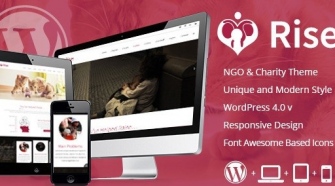The advent of wireless internet connectivity has made it easier for hackers to gain access into personal computers systems, especially since most people meet their personal internet needs through wireless connections. Unsecured wireless connections can therefore expose you to a boatload of problems ranging from privacy intrusion where your personal files and information is accessed to criminal prosecution if the hackers utilise your wireless network to upload illegal materials. In other instances, some hackers use your network to connect to the internet, slowing your internet speeds and increasing your internet expenses as well. This translates to increased internet usage and subsequent costs. This is usually known as “piggybacking”.
Security of your wireless network system is therefore of utmost importance just like having a properly managed network. How then do you know if your Wi-Fi network is secure? And how can you make your network more secure?
Follow the guide below to improve your network’s security.
Access Your Router Settings
These settings are accessed by entering the IP address of your computer on your web browser. If you do not know the IP address of your computer, you can access it as follows; type “cmd” on the run command prompt and when it opens, type “ipconfig/all” and then press enter. Look for the line labelled “Default Gateway” and the number beside it is your IP address. After entering your IP address onto your browser, enter the username and corresponding password of your router as per the manual that was purchased together with the router.
Enable Encryption
There is no way around this; you have to have your wireless signals encrypted. 128-bit encryptions offer more security to your network compared to the more traditional 40- or 56- bit encryptions. If your system supports higher bit encryptions, select those, as those offer more security.
There are two encryption schemes; WPA2 (Wi-Fi Protected Access Ver. 2) and WEP (Wired Equivalent Piracy). WPA2 is more secure compared to WEP. However, it cannot be supported by older model wireless cards (manufactured before 2006) and older access points. In such cases, WEP encryption may be used to secure your network. Encryption settings are accesses on the router’s configuration page under the wireless security settings.
Set Service Identifiers (SSID) or Network NameIn essence, changing your network name does not fortify your network more; but it does point out to potential hackers that you do take your security seriously and you are not technologically naive. The important thing to take into consideration is not to use any personal details in setting your unique SSID name.
The Router Access Password
This is the gateway to your router. Once this barrier is bypassed, then the hacker can modify any of the security settings you have put in place for your router. Ensure you put a strong password. Mix uppercase and lower case characters and incorporate numbers as well as punctuation marks. Do not use obvious details such as your birthday, your pets name, your spouse’s name or any other easily guessable password. Remember that the default router passwords are available in the public domain, and as such to keep hackers away ensure that you change your router password from the default set router password.
MAC Address Filters
This is usually to fortify your wireless network further. MAC addresses are usually unique to all wireless devices, and this further narrows down the range of wireless devices that can connect to your network. This feature is found on the administrative settings on your router. If you do not know the MAC address of your device, you can access it as follows; type “cmd” on the run command prompt and when it opens, type “ipconfig/all” and then press enter. Look for the line labelled “Physical Address” and the number beside it is your MAC address. Sniffing software like Nmap can be used by hackers to determine your MAC address, but not setting any filter only serves to ease the work of your enemy.
Disable Remote Login and Wireless Administrating
Remote login can be disabled under the access control page. Most of the routers have this disabled by default, but it is prudent to countercheck that it is indeed disabled. This makes it hard for viruses and worms to crack the password as the user name is still unknown. Another useful titbit is to disable wireless administration of the router, meaning that hacking into the router or modifying any administration settings in only through a LAN cable.
It is usually said better safe than sorry. Protect yourself today before it is too late.