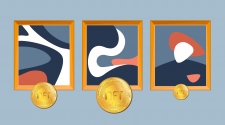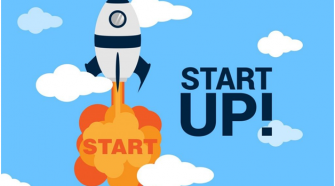Just as you make sure that you clean and renovate your entire house at least once in a year, you must also ensure that your Macbook is cleaned at regular intervals. If your Mac is not cleaned then it will start giving you troubles. One trouble that is surely going to frustrate you is that it will run so slow that all your other applications will also start working slowly. No one likes slow operating computers/laptops. Here are certain tips that will help increase the speed of your Mac and clean it appropriately.

Before you start off the cleaning process, you must ensure that all your essential files stored in your Mac are backed up because there is a slight possibility that you might lose essential documents after the cleaning is actually over.
First of all, you must check which applications in your Macbook start running automatically when your Macbook is switched on because this slows down your Mac tremendously. In the section called ‘Login Items’, you will be able to uncheck applications which run automatically during the Macbook startup.
It is very essential to identify and then delete the applications that use most of the resources of your system. The ‘Activity Monitor’ section in your Macbook will allow you to recognize applications which are absolutely useless and are taking up too much of your memory resources. Numerous software applications are there which can check your system in order to give you a list of applications not required. So you can use such an application.
There are a number of applications and files stored in your Macbook which are not really helpful. So instead of just ignoring such applications and files, you should utilize a Mac cleaner such as the one generated by Movavi (one of the leading software company in the market) to recognize and delete useless things from your Macbook. In this way your Mac’s hard disc will be cleaned and it will appear more organized.
Your Mac’s performance can be enhanced by just adding more RAM to it. This is perhaps the most cheapest and efficient way to increase the speed of your Macbook.