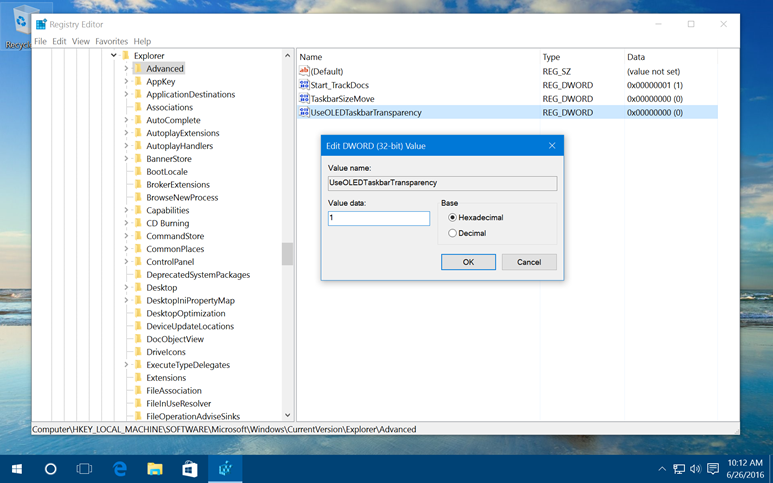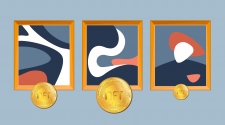Registry tweaks on your system have some limitations when performed but it offers some great changes in your system functions and its UI. These tweaks can help you improve your system performance significantly. You can use these registry tweaks to enable or disable many old or new or hidden features on your system using Registry Editor. Let’s discuss top 5 registry hacks to improve your system performance.
Open Registry Editor: To do this, follow these steps.
- Press Win + R keys simultaneously to launch RUN dialog box or open it using Win + X menu. Alternatively, you can go to Start menu and click on RUN dialog box.
- Here in the search box, type “regedit” and press Enter to open registry editor.
1) Enable Balloon Notifications: Windows 10 offers notification display as toast rather than bubbles. Though the change is little interesting and helpful still if you don’t like this tweak (toast notifications) then you can change it to prior settings. When you perform this setting, then certain notifications will not display as toasts when they are visible as balloons. To change notifications as balloons, follow these steps.
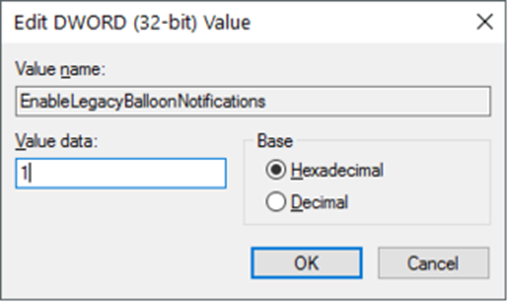
Source: ccm.net
Navigate to the HKEY_CURRENT_USER SOFTWARE Policies Microsoft Windows Explorer registry key. If you can’t find or have Policies key, then you can create one manually. To create this manually, go to Microsoft > Windows and Explorer keys. Here, right-click on the Explorer key and choose New > DWORD (32-bit). Now name this DWORD as EnableLegacyBalloonNotifications and right-click on it. Now select Modify and enter its value to 1. Restart your system and see the difference.
2) Boost security of virtual memory: Your system uses a portion of your computer hard drive as a virtual memory in the form of Pagefile. It uses Pagefile when it runs short of enough physical RAM. In general, Pagefile on your system remain there even when you shut down your computer, which makes it prone to possible tampering. To avoid such situation, you can tweak your system settings so that each time you shut down system, Pagefile gets deleted automatically. Though this setting is useful to avoid possible tampering with Pagefile but it may increase time to shut down your system by several minutes as per the Pagefile size. To enable this setting on your computer, follow these steps.

Source: howtogeek
- Navigate to HKEY_LOCAL_MACHINE SYSTEM CurrentControlSet Control Session Manager Memory Management in the registry and select Memory Management key.
- Now, right-click on the ClearPageFileAtShutDown value, choose Modify and set its value to 1. Restart your computer and the Windows will clear all your Pagefile each time you shut down your system.
Quick tip: To clean cluttered and unorganized Windows registry you can use best registry cleaner software for instant and accurate results.
3) Disable new battery fly-out feature and restore the previous UI: By following certain changes you can disable the new Modern (Metro) style battery fly-out and restore again the old classic battery info in your Windows 10 system taskbar notification area or on system tray. To do this, follow these steps.
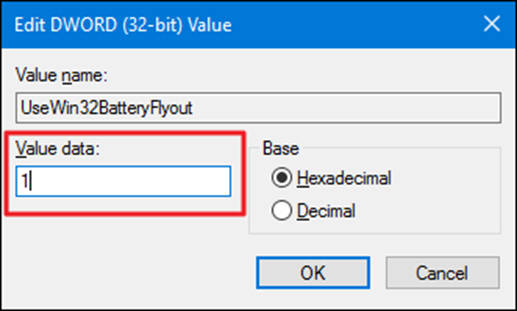
Source: howtogeek
- In Registry Editor go to the following key:
HKEY_LOCAL_MACHINESoftwareMicrosoftWindowsCurrentVersionImmersiveShell
- In the right-side pane of the window screen, create a new DWORD USeWin32BatteryFlyout and set its value to 1.
- Following this step, it will quickly disable the new Battery fly-out and restore old classic UI in the system tray.
- To restore new Battery fly-out, delete the DWORD USeWin32BatteryFlyout.
4) Increase Taskbar Transparency Level: Windows 10 offers one interesting effect called Aero Glass transparency that offers intuitive user interface. Using this effect, you can’t expect high-level transparency on your system. To increase the level of transparency on your Windows 10 system taskbar and to add an extra clear transparency effect to system taskbar, follow these simple steps.
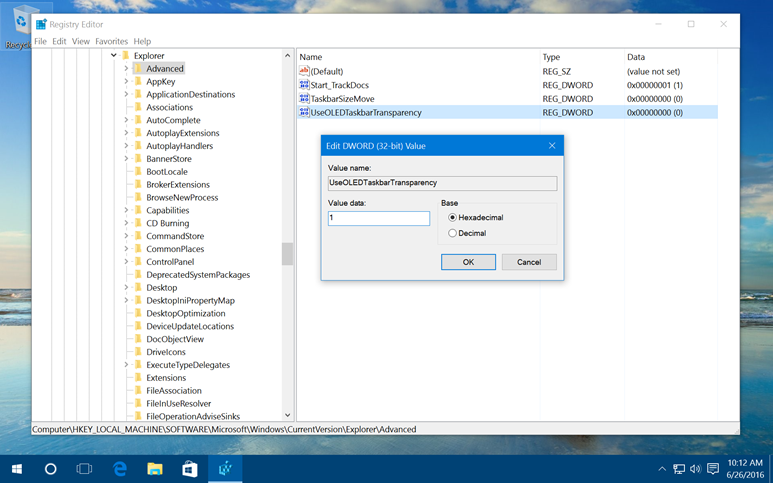
Source: tekrevue
- In Registry Editor go to the following key:
HKEY_LOCAL_MACHINESOFTWAREMicrosoftWindowsCurrentVersionExplorerAdvanced
- In the right-side pane on the screen, create new DWORD UseOLEDTaskbarTransparency and set its value to 1.
- Restart your computer or Restart Explorer (discussed below) for the changes to take place.
- To restore Taskbar default transparency level, delete the DWORD UseOLEDTaskbarTransparency.
5) Disable login screen background image: Windows 10 offers a new Hero wallpaper as your system background image of Login Screen. If you don’t like this new background image then you can consider disabling or removing it. To do this, follow these steps.
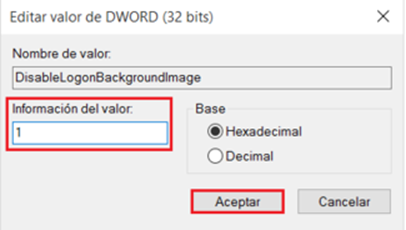
Source: es.ccm
- In Registry Editor go to the following key:
HKEY_LOCAL_MACHINESOFTWAREPoliciesMicrosoftWindowsSystem
- In the right-side pane of the screen, create new DWORD DisableLogonBackgroundImage and set its value to 1.
- Restart your system or Restart Explorer (discussed below) for the changes to take place.
- To restore Login Screen background image, delete the DWORD DisableLogonBackgroundImage.
Restart Explorer: You can restart Explorer using Task Manager on Windows 8 and later versions. To do this, follow these steps.
- Right-click on the Taskbar and select Start Task Manager or use keyboard shortcut Ctrl + Shift + Esc to open it.
- Click on “More Details” button and go to “Processes” tab.
- Now look for “Windows Explorer” process and click on it. Here you’ll find a new button called “Restart” at the bottom-right corner of the window.
- You can also right-click on the process to select Restart option.
You can apply these simple yet powerful registry tweaks to improve your system performance significantly. You can look for many other changes as well for instant and effective results.
Summary: Registry tweaks offer some amazing changes to your system performance. Though they are a bit tricky in nature still you can perform certain registry tweaks to improve system performance.